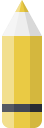
GRIOT PUBLICATIONS © 2013-2015 ALL RIGHTS RESERVED Powered by GriotSites.com

Each book order comes with a FREE PDF proof for your approval. This pdf proof comes with a water mark unless you are receiving files for an ebook.
A PDF (Portable Document Format (PDF)) is a file format that provides an electronic image of text or text and graphics that looks like a printed document and can be viewed, printed, and electronically transmitted. In other words, it is an open standard for document exchange. The file format created by Adobe Systems in 1993 is used for representing two-dimensional documents in a manner independent of the application software, hardware, and operating system. Once we have edited and reviewed the manuscript, we will convert the file to a PDF version. PDF files have several functions; we lock manuscripts in PDF format to prevent the author from making changes to the final draft. This prevents the document from shifting which may cause the format of the set document to become discombobulated. Also, the PDF can be used as a format to set up eBooks. If you don't have eBook services, your PDF will have a watermark on the files. The printer will pull your manuscript from the PDF Files and print them on trade paper for book production.
*note: When sending us your pdf, please make sure that you don't lock the pdf, otherwise we cannot extract the content for your file. You may also send your files via Word Document.
Here's how to convert your Word document into a PDF:
If you have the full version of Adobe Acrobat (not just the free "Reader" version), you should have a menu item within Word titled "Adobe PDF". Choose "Adobe PDF > Change Conversion Settings" and choose "High Quality Print" from the drop-down menu. This will automatically do the two most important things when creating your PDF: include your graphics at high resolution and include the fonts.
If you need a conversion program, download doPDF here and select 'Run' when prompted. This installs a virtual printer named 'doPDF' on your computer. With it, you'll be able to 'File > Print ...' to create a PDF from any Windows application. (If you've got a Mac, PDF conversion is built right into your system.)
To create a PDF file, simply open your file, select 'File > Print ...' and choose 'doPDF' as your printer. *** The first time you use doPDF, hit the 'Preferences' button and change 'Graphic Resolution' to 600 dpi (near the bottom right of the window.) Hit 'OK' and your Preferences are all set. *** Hit 'Print', make sure 'Embed fonts' is turned ON, and it will create a PDF.
IMPORTANT: Keep in mind, we print directly from the final PDF so make sure double check your files before signing off on them.
A PDF (Portable Document Format (PDF)) is a file format that provides an electronic image of text or text and graphics that looks like a printed document and can be viewed, printed, and electronically transmitted. In other words, it is an open standard for document exchange. The file format created by Adobe Systems in 1993 is used for representing two-dimensional documents in a manner independent of the application software, hardware, and operating system. Once we have edited and reviewed the manuscript, we will convert the file to a PDF version. PDF files have several functions; we lock manuscripts in PDF format to prevent the author from making changes to the final draft. This prevents the document from shifting which may cause the format of the set document to become discombobulated. Also, the PDF can be used as a format to set up eBooks. If you don't have eBook services, your PDF will have a watermark on the files. The printer will pull your manuscript from the PDF Files and print them on trade paper for book production.
*note: When sending us your pdf, please make sure that you don't lock the pdf, otherwise we cannot extract the content for your file. You may also send your files via Word Document.
Here's how to convert your Word document into a PDF:
If you have the full version of Adobe Acrobat (not just the free "Reader" version), you should have a menu item within Word titled "Adobe PDF". Choose "Adobe PDF > Change Conversion Settings" and choose "High Quality Print" from the drop-down menu. This will automatically do the two most important things when creating your PDF: include your graphics at high resolution and include the fonts.
If you need a conversion program, download doPDF here and select 'Run' when prompted. This installs a virtual printer named 'doPDF' on your computer. With it, you'll be able to 'File > Print ...' to create a PDF from any Windows application. (If you've got a Mac, PDF conversion is built right into your system.)
To create a PDF file, simply open your file, select 'File > Print ...' and choose 'doPDF' as your printer. *** The first time you use doPDF, hit the 'Preferences' button and change 'Graphic Resolution' to 600 dpi (near the bottom right of the window.) Hit 'OK' and your Preferences are all set. *** Hit 'Print', make sure 'Embed fonts' is turned ON, and it will create a PDF.
IMPORTANT: Keep in mind, we print directly from the final PDF so make sure double check your files before signing off on them.